In this guide, you will learn to Install the OpenLiteSpeed Web server and Access Admin Console on Debian 12 Bookworm. As you may know, OpenLiteSpeed is the free version of the popular LiteSpeed web server. It is focused on high performance and lightweight. Also, it includes all the essential features of the enterprise version. Now you can proceed to the following steps to start your OpenLiteSpeed installation and configuration.
Learn To Install OpenLiteSpeed and Access Admin Console on Debian 12
Before you start your OpenLiteSpeed installation, you must have access to your server as a non-root user with sudo privileges and set up a basic firewall. You can check this guide on Initial Server Setup with Debian 12 Bookworm to do this.
Step 1 – Get the Latest OpenLiteSpeed on Debian 12 Bookworm
First, run the system update and upgrade with the following commands:
# sudo apt update
# sudo apt upgrade -yThen, visit the official page and download the latest stable binary package by using the following wget command:
sudo wget When your download is completed, extract it by using the command below:
sudo tar -zxvf openlitespeed-*.tgz
Step 2 – Command for Installing OpenLiteSpeed on Debian 12 Bookworm
At this point, you need to switch to your OpenLiteSpeed directory and use the installer script to install your web server:
# cd openlitespeed
# sudo ./install.sh
Wait until your installation process is completed. Once done, you will get the following output:
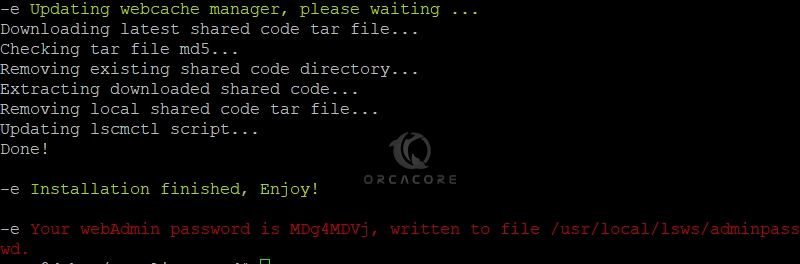
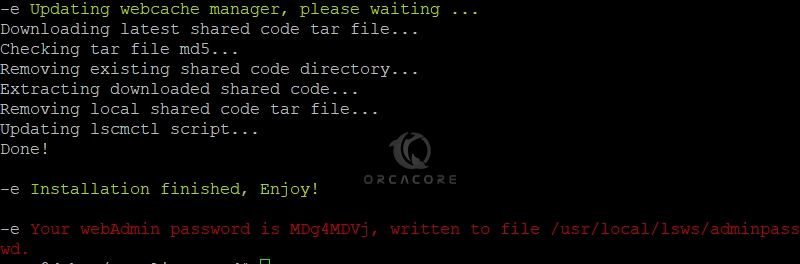
Remember your given password, you will need it in the next steps.
Step 3 – Start OpenLiteSpeed on Debian 12
At this point, you can start your web server by using the following command:
sudo /usr/local/lsws/bin/lswsctrl start
Output
[OK] litespeed: pid=1982.
Then, verify your OpenLiteSpeed is running on Debian 12:
sudo /usr/local/lsws/bin/lswsctrl status
Output
litespeed is running with PID 1982.
Step 4 – Configure Firewall Rules for OpenLiteSpeed
Here we assumed that you have enabled the UFW firewall. Now you must allow the OpenLiteSpeed admin console which is 7080 through your firewall. To do this, you can run the command below:
sudo ufw allow 7080
Reload the firewall to apply the new rules:
sudo ufw reloadStep 5 – Access OpenLiteSpeed Admin Console
At this point, you can access the OpenLiteSpeed admin console by typing your server’s IP address in your web browser followed by 7080:
http://your-server-ip:7080You will see the OpenLiteSpeed login screen. Enter the Admin as the username and your password from the previous steps and click Login.
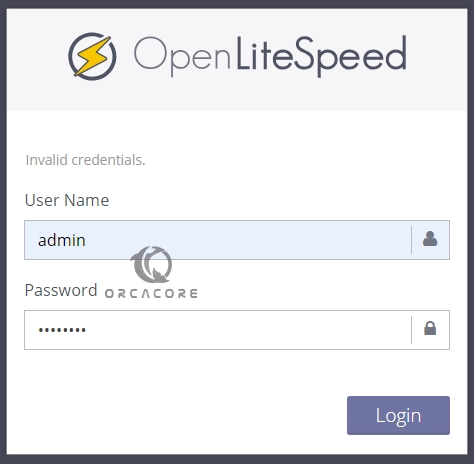
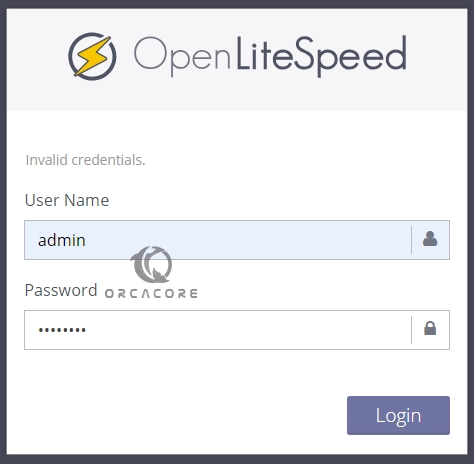
Finally, you will see your OpenLiteSpeed Admin console and you can start to manage your Web server.
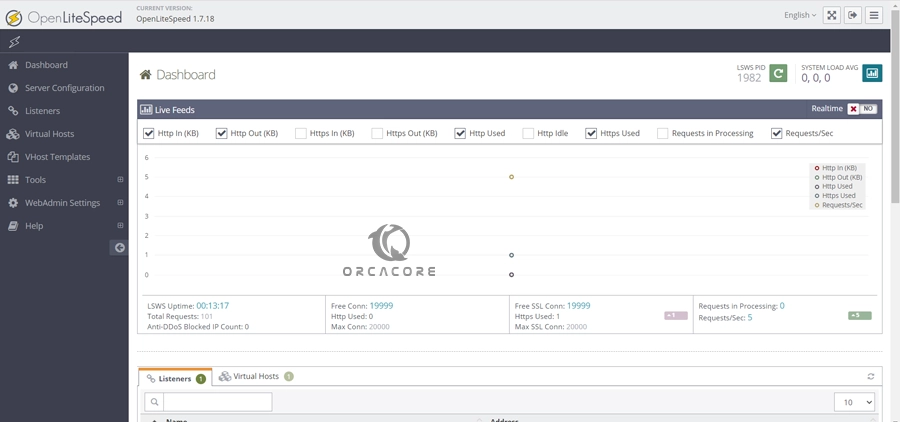
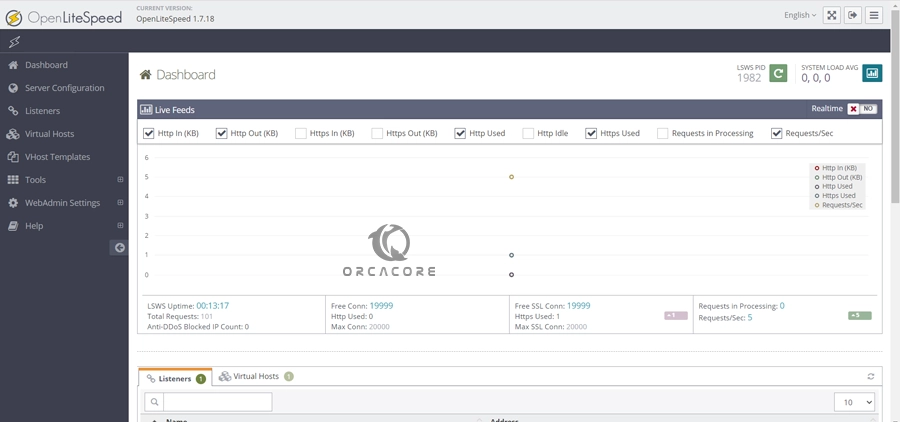
Conclusion
At this point, you have learned to Install OpenLiteSpeed Web Server on Debian 12 Bookworm and access the admin console via the Web interface. From there, you can easily start to manage your webserver such as creating virtual hosts.
Hope you enjoy it. Also, you may like to read the following guides:
Install CyberPanel on AlmaLinux 8
VideoMeld Editor Review, Download, and Install


