This guide intends to teach you Slack Setup Installation on Fedora Linux 39 from the Command Line Terminal. Slack is a collaboration platform that can be used across multiple devices and platforms. You can easily Install Slack with Flatpak and start communicating with others on Fedora 39.
Slack Setup Installation on Fedora Linux 39 from Command Line Terminal
To complete this guide, you must have access to your server as a non-root user with sudo privileges and follow the steps below to start your Slack installation via Flatpak.
Step 1 – Installing Slack Via Flatpak on Fedora 39
First, run the system update by using the following command:
sudo dnf upgrade --refresh
Then, install Flatpak and enable the FlatHub by using the following commands:
# sudo dnf install flatpak -y
# sudo flatpak remote-add --if-not-exists flathub Next, search for the Slack application with Flatpak:
sudo flatpak search slack

As you can see, the stable version of Slack is com.slack.Slack. Now use the following command to install the Slack package:
sudo flatpak install com.slack.SlackEnter Y to start your installation:
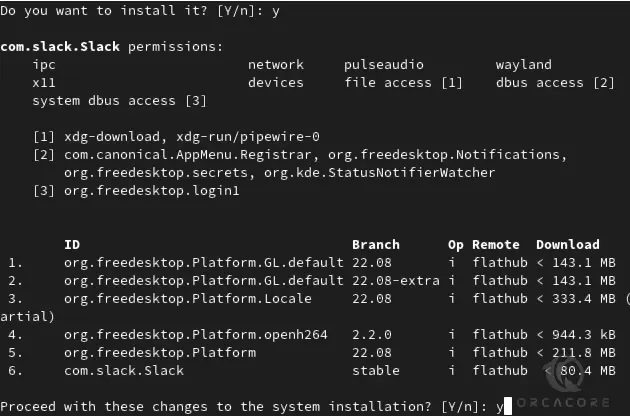
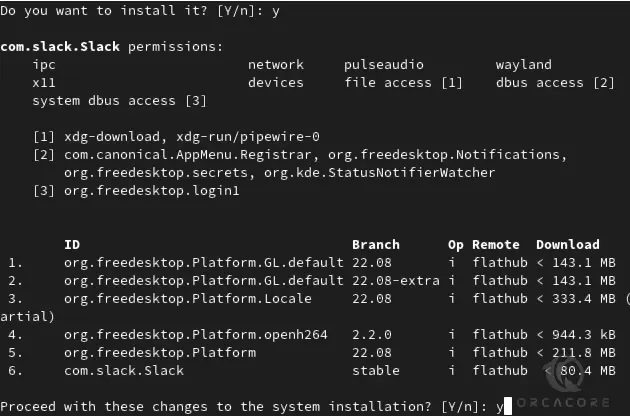
When your installation is completed, you will get the following output:
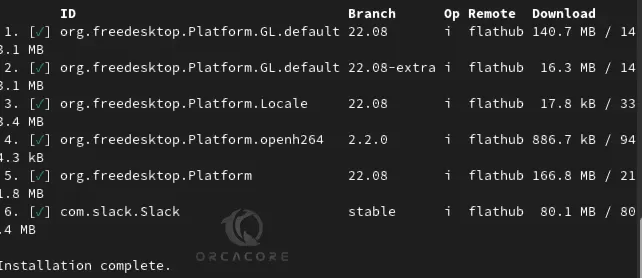
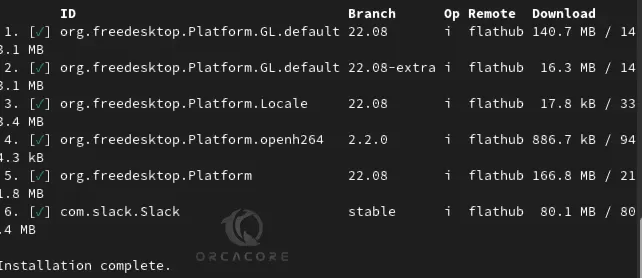
Step 2 – Launch Slack on Fedora 39
At this point, you can easily launch your Slack app by using the following command in your terminal:
flatpak run com.slack.Slack
Also, from your Desktop, you can search for the Slack app and click on it to open the App.
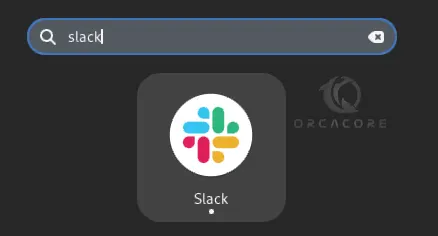
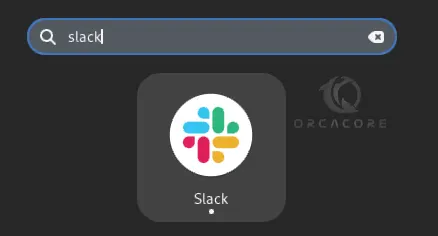
Step 3 – Start Using Slack Application
Once you launch your Slack, you will see the following screen. From there you can create a new workspace and start to communicate with your team.
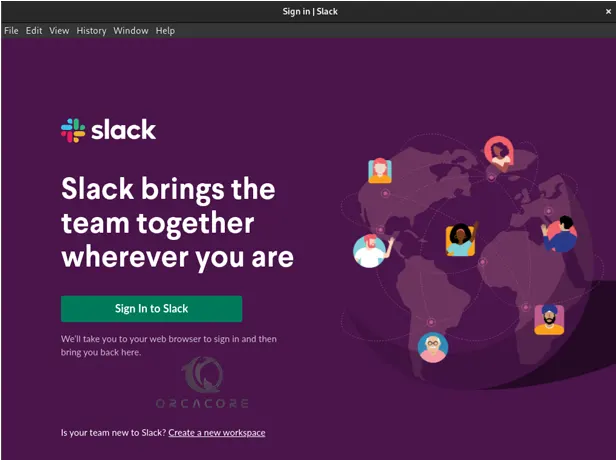
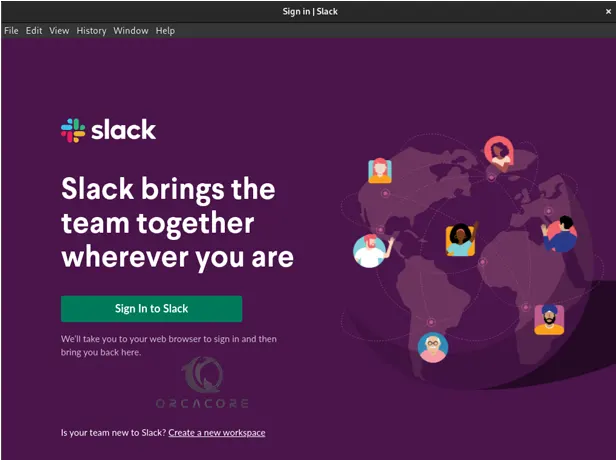
Step 4 – Update Slack App on Fedora Linux
If you plan to update your Slack packages, you can easily use the following command on Fedora 39:
# flatpak update
Or
# flatpak update com.slack.SlackStep 5 – Uninstall Slack From Fedora Linux
If you plan to uninstall Slack, you can easily use the following command to remove it:
sudo flatpak uninstall com.slack.Slack
Conclusion
At this point, you have learned Slack Setup Installation on Fedora Linux 39 from the Command Line Terminal. You can easily use the Flatpak package manager to get the latest Slack app on Fedora. Hope you enjoy it.
Also, you may interested in the following guides:
Install Slack on AlmaLinux 8
Install Slack on Ubuntu 22.04


